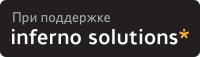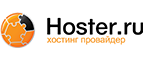6. Configuring an AX.25 port
Each of the AX.25 applications read a particular configuration file to obtain the parameters for the various AX.25 ports configured on your Linux machine. For AX.25 ports the file that is read is the /etc/ax25/axports file. You must have an entry in this file for each AX.25 port you want on your system.
6.1. Creating the AX.25 network device
The network device is what is listed when you use the `ifconfig' command. This is the object that the Linux kernel sends and receives network data from. Nearly always the network device has a physical port associated with it, but there are occasions where this isn't necessary. The network device does relate directly to a device driver.
In the Linux AX.25 code there are a number of device drivers. The most common is probably the KISS driver, but others are the SCC driver(s), the Baycom driver and the Soundmodem driver.
Each of these device drivers will create a network device when it is started.
6.1.1. Creating a KISS device
Kernel Compile Options:
Amateur Radio support --->
[*] Amateur Radio support
--- Packet Radio protocols
<*> Amateur Radio AX.25 Level 2 protocol
...
AX.25 network device drivers --->
--- AX.25 network device drivers
<*> Serial port KISS driver
... |
Probably the most common configuration will be for a KISS TNC on a serial port. You will need to have the TNC preconfigured and connected to your serial port. You can use a communications program like minicom or seyon to configure the TNC into kiss mode.
To create a KISS device you use the kissattach program. In it simplest form you can use the kissattach program as follows:
# /usr/sbin/kissattach /dev/ttyS0 radio 44.135.96.242 # kissparms -p radio -t 100 -s 100 -r 25 |
The kissattach command will create a KISS network device. These devices are called `ax[0-9]'. The first time you use the kissattach command it creates `ax0', the second time it creates `ax1' etc. Each KISS device has an associated serial port.
The kissparms command allows you to set various KISS parameters on a KISS device.
Specifically the example presented would create a KISS network device using the serial device `/dev/ttyS0' and the entry from the /etc/ax25/axports with a port name of `radio'. It then configures it with a txdelay and slottime of 100 milliseconds and a ppersist value of 25.
Please refer to the man pages for more information.
6.1.1.1. Configuring for Dual Port TNC's
The mkiss utility included in the ax25-utils distribution allows you to make use of both modems on a dual port TNC. Configuration is fairly simple. It works by taking a single serial device connected to a single multiport TNC and making it look like a number of devices each connected to a single port TNC. You do this before you do any of the AX.25 configuration. The devices that you then do the AX.25 configuration on are pseudo-TTY interfaces, (/dev/ttyq*), and not the actual serial device. Pseudo-TTY devices create a kind of pipe through which programs designed to talk to tty devices can talk to other programs designed to talk to tty devices. Each pipe has a master and a slave end. The master end is generally called `/dev/ptyq*' and the slave ends are called `/dev/ttyq*'. There is a one to one relationship between masters and slaves, so /dev/ptyq0 is the master end of a pipe with /dev/ttyq0 as its slave. You must open the master end of a pipe before opening the slave end. mkiss exploits this mechanism to split a single serial device into separate devices.
Example: if you have a dual port TNC and it is connected to your /dev/ttyS0 serial device at 9600 bps, the command:
# /usr/sbin/mkiss -s 9600 /dev/ttyS0 /dev/ptyq0 /dev/ptyq1 # /usr/sbin/kissattach /dev/ttyq0 port1 44.135.96.242 # /usr/sbin/kissattach /dev/ttyq1 port2 44.135.96.242 |
would create two pseudo-tty devices that each look like a normal single port TNC. You would then treat /dev/ttyq0 and /dev/ttyq1 just as you would a conventional serial device with TNC connected. This means you'd then use the kissattach command as described above, on each of those, in the example for AX.25 ports called port1 and port2. You shouldn't use kissattach on the actual serial device as the mkiss program uses it.
The mkiss command has a number of optional arguments that you may wish to use. They are summarized as follows:
- -c
enables the addition of a one byte checksum to each KISS frame. This is not supported by most KISS implementations, it is supported by the G8BPG KISS ROM.
- -s <speed>
sets the speed of the serial port.
- -h
enables hardware handshaking on the serial port, it is off by default. Most KISS implementation do not support this, but some do.
- -l
enables logging of information to the syslog log file.
6.1.2. Creating a 6PACK device
Kernel Compile Options:
Amateur Radio support --->
[*] Amateur Radio support
--- Packet Radio protocols
<*> Amateur Radio AX.25 Level 2 protocol
...
AX.25 network device drivers --->
--- AX.25 network device drivers
...
<*> Serial port 6PACK driver
... |
6PACK is a protocol that is supported by some TNCs as an alternative to KISS. It is used in a similar fashion to the KISS driver, using the slattach command instead of kissattach.
A mini HOWTO on the 6PACK driver is included in the kernel source code as the file /usr/src/linux/Documentation/networking/6pack.txt.
6.1.3. Creating a Baycom device
Kernel Compile Options:
Amateur Radio support --->
[*] Amateur Radio support
--- Packet Radio protocols
<*> Amateur Radio AX.25 Level 2 protocol
...
AX.25 network device drivers --->
--- AX.25 network device drivers
...
<?> BAYCOM ser12 fullduplex driver for AX.25
<?> BAYCOM ser12 halfduplex driver for AX.25
<?> BAYCOM picpar and par96 driver for AX.25
<?> BAYCOM epp driver for AX.25
... |
Thomas Sailer, despite the popularly held belief that it would not work very well, has developed Linux support for Baycom modems. His driver supports the Ser12 serial port, Par96 and the enhanced PicPar parallel port modems. Further information about the modems themselves may be obtained from the Baycom Web site.
Your first step should be to determine the i/o and addresses of the serial or parallel port(s) you have Baycom modem(s) connected to. When you have these you must configure the Baycom driver with them.
The Baycom driver creates network devices called: bc0, bc1, bc2 etc. when it is configured.
The sethdlc utility allows you to configure the driver with these parameters, or, if you have only one Baycom modem installed you may specify the parameters on the insmod command line when you load the Baycom module.
For example, a simple configuration. Disable the serial driver for COM1: then configure the Baycom driver for a Ser12 serial port modem on COM1: with the software DCD option enabled:
# setserial /dev/ttyS0 uart none # insmod hdlcdrv # insmod baycom mode="ser12*" iobase=0x3f8 irq=4 |
Par96 parallel port type modem on LPT1: using hardware DCD detection:
# insmod hdlcdrv # insmod baycom mode="par96" iobase=0x378 irq=7 options=0 |
This is not really the preferred way to do it. The sethdlc utility works just as easily with one device as with many.
The sethdlc man page has the full details, but a couple of examples will illustrate the most important aspects of this configuration. The following examples assume you have already loaded the Baycom module using:
# insmod hdlcdrv # insmod baycom |
or that you compiled the kernel with the driver inbuilt.
Configure the bc0 device driver as a Parallel port Baycom modem on LPT1: with software DCD:
# sethdlc -p -i bc0 mode par96 io 0x378 irq 7 |
Configure the bc1 device driver as a Serial port Baycom modem on COM1:
# sethdlc -p -i bc1 mode "ser12*" io 0x3f8 irq 4 |
6.1.4. Configuring the AX.25 channel access parameters
The AX.25 channel access parameters are the equivalent of the KISS ppersist, txdelay and slottime type parameters. Again you use the sethdlc utility for this.
Again the sethdlc man page is the source of the most complete information but another example of two won't hurt:
Configure the bc0 device with TxDelay of 200 mS, SlotTime of 100 mS, PPersist of 40 and half duplex:
# sethdlc -i bc0 -a txd 200 slot 100 ppersist 40 half |
Note that the timing values are in milliseconds.
6.1.4.1. Configuring the Kernel AX.25 to use the Baycom device
The Baycom driver creates standard network devices that the AX.25 Kernel code can use. Configuration is much the same as that for a PI or PacketTwin card.
The first step is to configure the device with an AX.25 callsign. The ifconfig utility may be used to perform this.
# /sbin/ifconfig bc0 hw ax25 VK2KTJ-15 up |
will assign the Baycom device bc0 the AX.25 callsign VK2KTJ-15. Alternatively you can use the axparms command, you'll still need to use the ifconfig command to bring the device up though:
# ifconfig bc0 up # axparms -setcall bc0 vk2ktj-15 |
The next step is to create an entry in the /etc/ax25/axports file as you would for any other device. The entry in the axports file is associated with the network device you've configured by the callsign you configure. The entry in the axports file that has the callsign that you configured the Baycom device with is the one that will be used to refer to it.
You may then treat the new AX.25 device as you would any other. You can configure it for TCP/IP, add it to ax25d and run NET/ROM or ROSE over it as you please.
6.1.5. Creating a kernel Soundmodem device
Kernel Compile Options:
Amateur Radio support --->
[*] Amateur Radio support
--- Packet Radio protocols
<*> Amateur Radio AX.25 Level 2 protocol
...
AX.25 network device drivers --->
--- AX.25 network device drivers
...
<*> Soundcard modem driver
[?] soundmodem support for Soundblaster and compatible cards
[?] soundmodem support for WSS and Crystal cards
[?] soundmodem support for 1200 baud AFSK modulation
[?] soundmodem support for 2400 baud AFSK modulation (7.3728MHz crystal)
[?] soundmodem support for 2400 baud AFSK modulation (8MHz crystal)
[?] soundmodem support for 2666 baud AFSK modulation
[?] soundmodem support for 4800 baud HAPN-1 modulation
[?] soundmodem support for 4800 baud PSK modulation
[?] soundmodem support for 9600 baud FSK G3RUH modulation
... |
Thomas Sailer has built a driver for the kernel that allows you to use your soundcard as a modem. Connect your radio directly to your soundcard to play packet! Thomas recommends at least a 486DX2/66 if you want to use this software as all of the digital signal processing is done by the main CPU.
The driver currently emulates 1200 bps AFSK, 4800 HAPN and 9600 FSK (G3RUH compatible) modem types. The only sound cards currently supported are SoundBlaster and Windows Sound System Compatible models. If you have a sound card of another type, you can try the user-mode soundmodem described later in this document.
The sound cards require some circuitry to help them drive the Push-To-Talk circuitry, and information on this is available from Thomas's Soundmodem PTT circuit web page. There are quite a few possible options, they are: detect the sound output from the soundcard, or use output from a parallel port, serial port or MIDI port. Circuit examples for each of these are on Thomas's site.
The Soundmodem driver creates network devices called: sm0, sm1, sm2 etc when it is configured.
 | The Soundmodem driver competes for the same resources as the Linux sound driver, so if you wish to use the Soundmodem driver you must ensure that the Linux sound driver is not installed. You can, of course, compile them both as modules and insert and remove them as you wish. |
6.1.5.1. Configuring the sound card
The Soundmodem driver does not initialize the sound card. The ax25-utils package includes a utility to do this called `setcrystal' that may be used for sound cards based on the Crystal chip set. If you have some other card then you will have to use some other software to initialize it. Its syntax is fairly straightforward:
setcrystal [-w wssio] [-s sbio] [-f synthio] [-i irq] [-d dma] [-c dma2] |
So, for example, if you wished to configure a SoundBlaster card at i/o base address 0x388, irq 10 and DMA 1 you would use:
# setcrystal -s 0x388 -i 10 -d 1 |
To configure a Window Sound System card at i/o base address 0x534, irq 5, DMA 3 you would use:
# setcrystal -w 0x534 -i 5 -d 3 |
The [-f synthio] parameter is the set the synthesizer address, and the [-c dma2] parameter is to set the second DMA channel to allow full duplex operation.
6.1.5.2. Configuring the Soundmodem driver
When you have configured the soundcard you need to configure the driver telling it where the sound card is located and what sort of modem you wish it to emulate.
The sethdlc utility allows you to configure the driver with these parameters, or, if you have only one soundcard installed you may specify the parameters on the insmod command line when you load the Soundmodem module.
For example, a simple configuration, with one SoundBlaster soundcard configured as described above emulating a 1200 bps modem:
# insmod hdlcdrv # insmod soundmodem mode="sbc:afsk1200" iobase=0x220 irq=5 dma=1 |
This is not really the preferred way to do it. The sethdlc utility works just as easily with one device as with many.
The sethdlc man page has the full details, but a couple of examples will illustrate the most important aspects of this configuration. The following examples assume you have already loaded the Soundmodem modules using:
# insmod hdlcdrv # insmod soundmodem |
or that you compiled the kernel with the driver inbuilt.
Configure the driver to support the Windows Sound System card we configured above to emulate a G3RUH 9600 compatible modem as device sm0 using a parallel port at 0x378 to key the Push-To-Talk:
# sethdlc -p -i sm0 mode wss:fsk9600 io 0x534 irq 5 dma 3 pario 0x378 |
Configure the driver to support the SoundBlaster card we configured above to emulate a 4800 bps HAPN modem as device sm1 using the serial port located at 0x2f8 to key the Push-To-Talk:
# sethdlc -p -i sm1 mode sbc:hapn4800 io 0x388 irq 10 dma 1 serio 0x2f8 |
Configure the driver to support the SoundBlaster card we configured above to emulate a 1200 bps AFSK modem as device sm1 using the serial port located at 0x2f8 to key the Push-To-Talk:
# sethdlc -p -i sm1 mode sbc:afsk1200 io 0x388 irq 10 dma 1 serio 0x2f8 |
6.1.5.3. Configuring the AX.25 channel access parameters
The AX.25 channel access parameters are the equivalent of the KISS ppersist, txdelay and slottime type parameters. You use the sethdlc utility for this as well.
Again the sethdlc man page is the source of the most complete information but another example of two won't hurt:
Configure the sm0 device with TxDelay of 100 mS, SlotTime of 50mS, PPersist of 128 and full duplex:
# sethdlc -i sm0 -a txd 100 slot 50 ppersist 128 full |
Note that the timing values are in milliseconds.
6.1.5.4. Setting the audio levels and tuning the driver
It is very important that the audio levels be set correctly for any radio based modem to work. This is equally true of the Soundmodem. Thomas has developed some utility programs that make this task easier. They are called smdiag and smmixer.
- smdiag
provides two types of display, either an oscilloscope type display or an eye pattern type display.
- smmixer
allows you to actually adjust the transmit and receive audio levels.
# smdiag -i sm0 -e |
To start the smmixer utility for the Soundmodem device sm0 you would use:
# smmixer -i sm0 |
6.1.5.5. Configuring the Kernel AX.25 to use the Soundmodem
The Soundmodem driver creates standard network devices that the AX.25 Kernel code can use. Configuration is much the same as that for a PI or PacketTwin card.
The first step is to configure the device with an AX.25 callsign. The ifconfig utility may be used to perform this.
# /sbin/ifconfig sm0 hw ax25 VK2KTJ-15 up |
will assign the Soundmodem device sm0 the AX.25 callsign VK2KTJ-15. Alternatively you can use the axparms command, but you still need the ifconfig utility to bring the device up:
# ifconfig sm0 up # axparms -setcall sm0 vk2ktj-15 |
The next step is to create an entry in the /etc/ax25/axports file as you would for any other device. The entry in the axports file is associated with the network device you've configured by the callsign you configure. The entry in the axports file that has the callsign that you configured the Soundmodem device with is the one that will be used to refer to it.
You may then treat the new AX.25 device as you would any other. You can configure it for TCP/IP, add it to ax25d and run NET/ROM or ROSE over it as you please.
6.1.6. Creating a user-mode Soundmodem device
Kernel Compile Options: not applicable
Thomas Sailer has written a sound modem driver that runs in user-mode using the kernel sound drivers, so it should work with any sound card supported under Linux.
The driver is implemented as the user-mode program soundmodem. The graphical soundmodemconfig program allows configuring and testing the soundmodem driver. As well as kernel sound support you need the kernel AX.25 mkiss driver.
The software and documentation can be downloaded from http://www.baycom.org/~tom/ham/soundmodem.
6.1.7. Creating a YAM device
Kernel Compile Options:
Amateur Radio support --->
[*] Amateur Radio support
--- Packet Radio protocols
<*> Amateur Radio AX.25 Level 2 protocol
...
AX.25 network device drivers --->
--- AX.25 network device drivers
...
<?> YAM driver for AX.25
... |
YAM is Yet Another Modem, a 9600 baud modem designed by Nico Palermo. Information on the Linux driver can be found at http://www.teaser.fr/~frible/yam.html while general information on the modem can be found at http://www.microlet.com/yam/
6.1.8. Creating a PI card device
Kernel Compile Options:
General setup --->
[*] Networking support
Network device support --->
[*] Network device support
...
[*] Radio network interfaces
[*] Ottawa PI and PI/2 support for AX.25 |
The PI card device driver creates devices named `pi[0-9][ab]'. The first PI card detected will be allocated `pi0', the second `pi1' etc. The `a' and `b' refer to the first and second physical interface on the PI card. If you have built your kernel to include the PI card driver, and the card has been properly detected then you can use the following command to configure the network device:
# /sbin/ifconfig pi0a hw ax25 VK2KTJ-15 up |
This command would configure the first port on the first PI card detected with the callsign VK2KTJ-15 and make it active. To use the device all you now need to do is to configure an entry into your /etc/ax25/axports file with a matching callsign/ssid and you will be ready to continue on.
The PI card driver was written by David Perry.
6.1.9. Creating a PacketTwin device
Kernel Compile Options:
General setup --->
[*] Networking support
Network device support --->
[*] Network device support
...
[*] Radio network interfaces
[*] Gracilis PackeTwin support for AX.25 |
The PacketTwin card device driver creates devices named `pt[0-9][ab]'. The first PacketTwin card detected will be allocated `pt0', the second `pt1' etc. The `a' and `b' refer to the first and second physical interface on the PacketTwin card. If you have built your kernel to include the PacketTwin card driver, and the card has been properly detected then you can use the following command to configure the network device:
# /sbin/ifconfig pt0a hw ax25 VK2KTJ-15 up |
This command would configure the first port on the first PacketTwin card detected with the callsign VK2KTJ-15 and make it active. To use the device all you now need to do is to configure an entry into your /etc/ax25/axports file with a matching callsign/ssid and you will be ready to continue on.
The PacketTwin card driver was written by Craig Small, VK2XLZ.
6.1.10. Creating a generic SCC device
Kernel Compile Options:
General setup --->
[*] Networking support
Network device support --->
[*] Network device support
...
[*] Radio network interfaces
[*] Z8530 SCC KISS emulation driver for AX.25 |
Joerg Reuter, DL1BKE, has developed generic support for Z8530 SCC based cards. His driver is configurable to support a range of different types of cards and present an interface that looks like a KISS TNC so you can treat it as though it were a KISS TNC.
6.1.10.1. Obtaining and building the configuration tool package
While the kernel driver is included in the standard kernel distribution, Joerg distributes more recent versions of his driver with the suite of configuration tools that you will need to obtain as well.
You can obtain the configuration tools package from: Joerg's web page, ftp://db0bm.automation.fh-aachen.de/incoming/dl1bke, ftp://insl1.etec.uni-karlsruhe.de/pub/hamradio/linux/z8530, ftp://ftp.ucsd.edu/hamradio/packet/tcpip/linux, or ftp://ftp.ucsd.edu/hamradio/packet/tcpip/incoming.
You will find multiple versions, choose the one that best suits the kernel you intend to use: z8530drv-2.4a.dl1bke.tar.gz for 2.0.* kernels and z8530drv-utils-3.0.tar.gz for 2.1.6 or later kernels.
The following commands were what I used to compile and install the package for kernel version 2.0.30:
# cd /usr/src # gzip -dc z8530drv-2.4a.dl1bke.tar.gz | tar xvpofz - # cd z8530drv # make clean # make dep # make module # If you want to build the driver as a module # make for_kernel # If you want the driver to built into your kernel # make install |
After the above is complete you should have three new programs installed in your /sbin directory: gencfg, sccinit and sccstat. It is these programs that you will use to configure the driver for your card.
You will also have a group of new special device files created in your /dev called scc0-scc7. These will be used later and will be the `KISS' devices you will end up using.
If you chose to 'make for_kernel' then you will need to recompile your kernel. To ensure that you include support for the z8530 driver you must be sure to answer `Y' to: `Z8530 SCC kiss emulation driver for AX.25' when asked during a kernel `make config'.
If you chose to 'make module' then the new scc.o will have been installed in the appropriate /lib/modules directory and you do not need to recompile your kernel. Remember to use the insmod command to load the module before your try and configure it.
6.1.10.2. Configuring the driver for your card
The z8530 SCC driver has been designed to be as flexible as possible so as to support as many different types of cards as possible. With this flexibility has come some cost in configuration.
There is more comprehensive documentation in the package and you should read this if you have any problems. You should particularly look at doc/scc_eng.doc or doc/scc_ger.doc for more detailed information. I've paraphrased the important details, but as a result there is a lot of lower level detail that I have not included.
The main configuration file is read by the sccinit program and is called /etc/z8530drv.conf. This file is broken into two main stages: Configuration of the hardware parameters and channel configuration. After you have configured this file you need only add:
# sccinit |
into the rc file that configures your network and the driver will be initialized according to the contents of the configuration file. You must do this before you attempt to use the driver.
6.1.10.2.1. Configuration of the hardware parameters
The first section is broken into stanzas, each stanza representing an 8530 chip. Each stanza is a list of keywords with arguments. You may specify up to four SCC chips in this file by default. The #define MAXSCC 4 in scc.c can be increased if you require support for more.
The allowable keywords and arguments are:
- chip
the chip keyword is used to separate stanzas. It will take anything as an argument. The arguments are not used.
- data_a
this keyword is used to specify the address of the data port for the z8530 channel `A'. The argument is a hexadecimal number e.g. 0x300
- ctrl_a
this keyword is used to specify the address of the control port for the z8530 channel `A'. The arguments is a hexadecimal number e.g. 0x304
- data_b
this keyword is used to specify the address of the data port for the z8530 channel `B'. The argument is a hexadecimal number e.g. 0x301
- ctrl_b
this keyword is used to specify the address of the control port for the z8530 channel `B'. The arguments is a hexadecimal number e.g. 0x305
- irq
this keyword is used to specify the IRQ used by the 8530 SCC described in this stanza. The argument is an integer e.g. 5
- pclock
this keyword is used to specify the frequency of the clock at the PCLK pin of the 8530. The argument is an integer frequency in Hz which defaults to 4915200 if the keyword is not supplied.
- board
the type of board supporting this 8530 SCC. The argument is a character string. The allowed values are:
- PA0HZP
the PA0HZP SCC Card
- EAGLE
the Eagle card
- PC100
the DRSI PC100 SCC card
- PRIMUS
the PRIMUS-PC (DG9BL) card
- BAYCOM
BayCom (U)SCC card
- escc
this keyword is optional and is used to enable support for the Extended SCC chips (ESCC) such as the 8580, 85180, or the 85280. The argument is a character string with allowed values of `yes' or `no'. The default is `no'.
- vector
this keyword is optional and specifies the address of the vector latch (also known as "intack port") for PA0HZP cards. There can be only one vector latch for all chips. The default is 0.
- special
this keyword is optional and specifies the address of the special function register on several cards. The default is 0.
- option
this keyword is optional and defaults to 0.
Some example configurations for the more popular cards are as follows:
- BayCom USCC
chip 1 data_a 0x300 ctrl_a 0x304 data_b 0x301 ctrl_b 0x305 irq 5 board BAYCOM # # SCC chip 2 # chip 2 data_a 0x302 ctrl_a 0x306 data_b 0x303 ctrl_b 0x307 board BAYCOM
- PA0HZP SCC card
chip 1 data_a 0x153 data_b 0x151 ctrl_a 0x152 ctrl_b 0x150 irq 9 pclock 4915200 board PA0HZP vector 0x168 escc no # # # chip 2 data_a 0x157 data_b 0x155 ctrl_a 0x156 ctrl_b 0x154 irq 9 pclock 4915200 board PA0HZP vector 0x168 escc no
- DRSI SCC card
chip 1 data_a 0x303 data_b 0x301 ctrl_a 0x302 ctrl_b 0x300 irq 7 pclock 4915200 board DRSI escc no
If you already have a working configuration for your card under NOS, then you can use the gencfg command to convert the PE1CHL NOS driver commands into a form suitable for use in the z8530 driver configuration file.
To use gencfg you simply invoke it with the same parameters as you used for the PE1CHL driver in NET/NOS. For example:
# gencfg 2 0x150 4 2 0 1 0x168 9 4915200 |
will generate a skeleton configuration for the OptoSCC card.
6.1.10.3. Channel Configuration
The Channel Configuration section is where you specify all of the other parameters associated with the port you are configuring. Again this section is broken into stanzas. One stanza represents one logical port, and therefore there would be two of these for each one of the hardware parameters stanzas as each 8530 SCC supports two ports.
These keywords and arguments are also written to the /etc/z8530drv.conf file and must appear after the hardware parameters section.
Sequence is very important in this section, but if you stick with the suggested sequence it should work okay. The keywords and arguments are:
- device
this keyword must be the first line of a port definition and specifies the name of the special device file that the rest of the configuration applies to. e.g. /dev/scc0
- speed
this keyword specifies the speed in bits per second of the interface. The argument is an integer: e.g. 1200
- clock
this keyword specifies where the clock for the data will be sourced. Allowable values are:
- dpll
normal halfduplex operation
- external
MODEM supplies its own Rx/Tx clock
- divider
use fullduplex divider if installed.
- mode
this keyword specifies the data coding to be used. Allowable arguments are: nrzi or nrz
- rxbuffers
this keyword specifies the number of receive buffers to allocate memory for. The argument is an integer, e.g. 8.
- txbuffers
this keyword specifies the number of transmit buffers to allocate memory for. The argument is an integer, e.g. 8.
- bufsize
this keyword specifies the size of the receive and transmit buffers. The arguments is in bytes and represents the total length of the frame, so it must also take into account the AX.25 headers and not just the length of the data field. This keyword is optional and default to 384
- txdelay
the KISS transmit delay value, the argument is an integer in mS.
- persist
the KISS persist value, the argument is an integer.
- slot
the KISS slot time value, the argument is an integer in mS.
- tail
the KISS transmit tail value, the argument is an integer in mS.
- fulldup
the KISS full duplex flag, the argument is an integer. 1==Full Duplex, 0==Half Duplex.
- wait
the KISS wait value, the argument is an integer in mS.
- min
the KISS min value, the argument is an integer in S.
- maxkey
the KISS maximum keyup time, the argument is an integer in S.
- idle
the KISS idle timer value, the argument is an integer in S.
- maxdef
the KISS maxdef value, the argument is an integer.
- group
the KISS group value, the argument is an integer.
- txoff
the KISS txoff value, the argument is an integer in mS.
- softdcd
the KISS softdcd value, the argument is an integer.
- slip
the KISS slip flag, the argument is an integer.
6.1.10.4. Using the driver
To use the driver you simply treat the /dev/scc* devices just as you would a serial tty device with a KISS TNC connected to it. For example, to configure Linux Kernel networking to use your SCC card you could use something like:
# kissattach -s 4800 /dev/scc0 VK2KTJ |
You can also use NOS to attach to it in precisely the same way. From JNOS for example you would use something like:
attach asy scc0 0 ax25 scc0 256 256 4800 |
6.1.10.5. The sccstat and sccparam tools
To assist in the diagnosis of problems you can use the sccstat program to display the current configuration of an SCC device. To use it try:
# sccstat /dev/scc0 |
you will displayed a very large amount of information relating to the configuration and health of the /dev/scc0 SCC port.
The sccparam command allows you to change or modify a configuration after you have booted. Its syntax is very similar to the NOS param command, so to set the txtail setting of a device to 100mS you would use:
# sccparam /dev/scc0 txtail 0x8 |
6.1.11. Creating a BPQ ethernet device
Kernel Compile Options:
General setup --->
[*] Networking support
Network device support --->
[*] Network device support
...
[*] Radio network interfaces
[*] BPQ Ethernet driver for AX.25 |
Linux supports BPQ Ethernet compatibility. This enables you to run the AX.25 protocol over your Ethernet LAN and to interwork your linux machine with other BPQ machines on the LAN.
The BPQ network devices are named `bpq[0-9]'. The `bpq0' device is associated with the `eth0' device, the `bpq1' device with the `eth1' device etc.
Configuration is quite straightforward. You firstly must have configured a standard Ethernet device. This means you will have compiled your kernel to support your Ethernet card and tested that this works. Refer to the Ethernet-HOWTO for more information on how to do this.
To configure the BPQ support you need to configure the Ethernet device with an AX.25 callsign. The following command will do this for you:
# /sbin/ifconfig bpq0 hw ax25 vk2ktj-14 up |
Again, remember that the callsign you specify should match the entry in the /etc/ax25/axports file that you wish to use for this port.
6.1.12. Configuring the BPQ Node to talk to the Linux AX.25 support
BPQ Ethernet normally uses a multicast address. The Linux implementation does not, and instead it uses the normal Ethernet broadcast address. The NET.CFG file for the BPQ ODI driver should therefore be modified to look similar to this:
LINK SUPPORT
MAX STACKS 1
MAX BOARDS 1
LINK DRIVER E2000 ; or other MLID to suit your card
INT 10 ;
PORT 300 ; to suit your card
FRAME ETHERNET_II
PROTOCOL BPQ 8FF ETHERNET_II ; required for BPQ - can change PID
BPQPARAMS ; optional - only needed if you want
; to override the default target addr
ETH_ADDR FF:FF:FF:FF:FF:FF ; Target address |
6.2. Creating the /etc/ax25/axports file
The /etc/ax25/axports is a simple text file that you create with a text editor. The format of the /etc/ax25/axports file is as follows:
portname callsign baudrate paclen window description |
where:
- portname
is a text name that you will refer to the port by.
- callsign
is the AX.25 callsign you want to assign to the port.
- baudrate
is the speed at which you wish the port to communicate with your TNC.
- paclen
is the maximum packet length you want to configure the port to use for AX.25 connected mode connections.
- window
is the AX.25 window (K) parameter. This is the same as the MAXFRAME setting of many TNC's.
- description
is a textual description of the port.
In my case, mine looks like:
radio VK2KTJ-15 4800 256 2 4800bps 144.800 MHz ether VK2KTJ-14 10000000 256 2 BPQ/ethernet device |
Remember, you must assign unique callsign/ssid to each AX.25 port you create. Create one entry for each AX.25 device you want to use, this includes KISS, Baycom, SCC, PI, PT and Soundmodem ports. Each entry here will describe exactly one AX.25 network device. The entries in this file are associated with the network devices by the callsign/ssid. This is at least one good reason for requiring unique callsign/ssid.
6.3. Configuring AX.25 routing
You may wish to configure default digipeaters paths for specific hosts. This is useful for both normal AX.25 connections and also IP based connections. The axparms command enables you to do this. Again, the man page offers a complete description, but a simple example might be:
# /usr/sbin/axparms -route add radio VK2XLZ VK2SUT |
This command would set a digipeater entry for VK2XLZ via VK2SUT on the AX.25 port named radio.