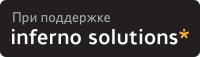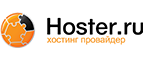5.3. Booting from network
5.3.1. Preparing to boot from network
This is a very old way to operate but it used to be the only one available for a long time. Usually you won't need to boot from network, except in some very specific cases (e.g. unsupported I/O devices). That's why it is detailed here.
 | You will need a lifimage to perform a network boot. See Section 4.2 to learn how to create one. You can also download one at http://pateam.esiee.fr/cd-images/lifimages/ |
5.3.2. rboot or bootp?
All 'recent' machines can boot using bootp, starting from 715/100, 715/120, and 712s. Older ones, mostly early 715s, 710s and 725s need rboot.
 | To use BOOTP you have to enable the 'IP: Kernel level autoconfiguration -> IP: BOOTP support' within the 'Networking options' section of the kernel configuration, if you want to use a home-made kernel. See Chapter 6 for details. |
5.3.3. Using rboot
5.3.3.1. Obtaining rboot
If you have an old machine that requires rboot to boot over network, use the following procedure to set up, configure, and boot using the PA-RISC/Linux kernel.
Old machines, including the Scorpio 715s, require rbootd. You can obtain the rboot daemon :
For all distributions but Debian, by getting our archive at http://pateam.esiee.fr/download.html#deb
For Debian, from http://www.debian.org/Packages/stable/net/rbootd.html, or even more simple :
bash# apt-get install rbootd
5.3.3.2. Configuring rbootd
For instance, to boot a PA-RISC 715 system, you need a Linux system with rbootd installed (this is the 'boot server') on which you will store the PA-RISC/Linux kernel lifimage that you want to use to boot your PA-RISC system with.
Once the rbootd server software is installed, do as follows to configure it to work with your PA-RISC system :
In /etc/rbootd.conf you will have to add a line like :
ethernet_addr bootfile |
Replace bootfile with the name of your PA-RISC/Linux kernel image, usually 'lifimage'.
Now get the ethernet address of your PA-RISC system by typing lanaddress at the 'BOOT_ADMIN>' prompt (see Section 3.1.2.3).
It will return a number like 080009-7004b6. Take note of this number.
In /etc/rbootd.conf on your boot server, the ethernet address has to be colon-delimited. That means you will have to modify the number you just obtained so that every set of two characters (after removing the '-') is separated by a colon. For example :
080009-7004b6
becomes
08:00:09:70:04:b6
Add the colon delimited ethernet address to /etc/rbootd.conf on your boot server. The resulting file will look something like this :
# ethernet addr boot file comments 08:00:09:87:e4:8f lifimage_715 # PA/Linux kernel for 715/33 08:00:09:70:04:b6 lifimage_720 # PA/Linux kernel for 720
This rbootd.conf example contains the ethernet addresses and boot file names for two different machines.
Once you have changed the configuration file, restart rbootd.
By default, rbootd assumes that bootfiles are located in /var/lib/rbootd/. If you use our archive for other distributions, this directory is /export/hp/rbootd/. Therefore, you will have to put your bootable kernel image in that directory, or, if you really hate that directory for some reason, you can recompile rbootd to use a different directory.
The easiest thing, of course, is just to drop your kernel images in the default directory !
5.3.4. Using dhcp/tftp
We will see here how to use a DHCP server as a BOOTP one.
5.3.4.1. Obtaining dhcp/tftp
Debian users will just have to install the packages via these commands as root :
bash# apt-get install dhcp bash# apt-get install tftpd |
If you need rpm packages (for the ISC dhcp server), the best way is to go to http://rpmfind.net/. It seems that Red Hat users need to create the user "nobody" belonging to the group "nogroup". The files present in your /tftpboot/ directory (see below) should have these user/group privileges.
 | The dhcp package can do far more than a simple bootp daemon. Nevertheless, it is also known to be far easier to configure. If you really want to try bootp, skip this and go to Section 5.3.5. |
5.3.4.2. Configuring dhcp/tftp
Here are the instructions to set up dhcp on your boot server. To keep this explanation simple, we will assume that you want to assign a fixed IP to your box, without DNS update. Your subnet will be 192.168.1.0/24, with optional : gateway at 192.168.1.1, domain name foo.com and DNS at 192.168.1.4.
 | This section is dedicated to Debian users. For others distributions, it should be similar though there can be some differences like default directories. Since Debian maintains a dhcp package, we will focus on it only. |
Edit /etc/inetd.conf on your boot server to add the following line, if it doesn't already exist :
Here, /tftpboot/ is being used as tftpd server's root. You can choose another directory if you want. According to man tftpd, this is the usual default directory.tftp dgram udp wait nobody /usr/sbin/tcpd \ /usr/sbin/in.tftpd /tftpboot
When this is done, restart inetd with : /etc/init.d/inetd restart. You can also issue a killall -HUP inetd.
According to man 5 dhcpd.conf, edit the /etc/dhcpd.conf file to contain something like :
You have to fill in the [hostname], [mac address], [ip address], [boot filename] and [root path] fields with the appropriate information, where :allow bootp; default-lease-time 600; max-lease-time 7200; # This will tell the box its hostname while booting: use-host-decl-names on; subnet 192.168.1.0 netmask 255.255.255.0 { option routers 192.168.1.1; option domain-name "foo.com"; option domain-name-server 192.168.1.4; } host [hostname] { hardware ethernet [mac address]; fixed-address [ip address]; filename "[boot filename]"; option root-path "[root path]"; }[hostname] is the name of the PA-RISC system.
[mac address] is the colon-delimited ethernet address of the PA-RISC system, which can be obtained by typing lanaddress at the 'BOOT_ADMIN>' prompt (see Section 3.1.2.3).
[ip address] is the IP address you wish to assign to the PA-RISC system.
[boot filename] is the name of the bootable kernel image you want to boot your system with.
[root path] is the path to the NFS root filesystem exported by the server.
You'll end up with something like this for each box you want to netboot :
host tatooine { hardware ethernet 00:40:05:18:0c:dd; fixed-address 192.168.1.22; filename "lifimage-tatooine"; option root-path "/exports/tatooineroot"; }
5.3.5. Using bootp/tftp
5.3.5.1. Obtaining bootp/tftp
For Debian users, you just have to install the packages via these commands as root :
bash# apt-get install bootp tfptd |
 | You'll have been warned ! This daemon is far more obfuscated in its configuration. |
5.3.5.2. Configuring bootp/tftp
Follow these instructions to use bootp on your boot server :
 | This section is dedicated to Debian users. For others distributions, it should be similar though there can be some differences like default directories. Since Debian maintains a bootp package, we will focus on it only. |
Edit /etc/inetd.conf on your boot server to add the following lines, if they don't already exist :
Here, /tftpboot/ is being used as tftpd server's root. You can choose another directory if you want. According to man tftpd, this is the usual default directory.tftp dgram udp wait nobody /usr/sbin/tcpd \ /usr/sbin/in.tftpd /tftpboot bootps dgram udp wait root /usr/sbin/bootpd \ bootpd -i -t 120When this is done, restart inetd with : /etc/init.d/inetd restart. You can also issue a killall -HUP inetd.
According to man 5 bootptab, edit the /etc/bootptab file to contain :
You have to fill in the [hostname], [mac address], [ip address] and [root path] fields with the appropriate information, where :[hostname]:hd=/tftpboot:\ :rp=[root path]:\ :ht=ethernet:\ :ha=[mac address]:\ :ip=[ip address]:\ :bf=[boot filename]:\ :sm=255.255.255.0:\ :to=7200:[hostname] is the name of the PA-RISC system.
[mac address] is the NOT-delimited ethernet address of the PA-RISC system, which can be obtained by typing lanaddress at the 'BOOT_ADMIN>' prompt (see Section 3.1.2.3).
[ip address] is the IP address you wish to assign to the PA-RISC system.
[boot filename] is the name of the bootable kernel image you want to boot your system with.
[root path] is the path to the NFS root filesystem exported by the server.
You'll end up with something like this :
vodka:hd=/tftpboot:\ :rp=/usr/src/parisc/:\ :ht=ethernet:\ :ha=080069088717:\ :ip=140.244.9.208:\ :bf=lifimage:\ :sm=255.255.255.0:\ :to=7200:
5.3.6. Booting your PA/Linux system from network with serial console
To conclude with the developers' way to boot the kernel, this section will tell you how to actually boot your system from a network server. But it tends to be less and less used. Most users will prefer to stick to Section 5.2.
Here we are. These are just some tips to get the boot for those who tried the network way. We assume that you've done everything outlined above, your development PC is hooked up to your PA-RISC machine via a serial line, you've got a bootable PA/Linux kernel lifimage on your boot server, and you're willing to give it a try. If everything is ready, as well as you, the following procedure will introduce you to the joy of network booting your PA box into Linux.
Make sure your development box is properly connected to your PA-RISC machine with a serial cable. Sounds obvious, but check anyway.
Start minicom on your development box.
Fire up your PA-RISC system.
Watch your minicom console. When the following message appears during the PA-RISC machine's boot process, press and hold the Esc key :
Searching for Potential Boot Devices. To terminate search, press and hold the ESCAPE key.
If needed, select 'a) Enter Boot Administration mode' from the menu. This brings up the 'BOOT_ADMIN>' prompt.
Type the following at the prompt : boot lan.
Watch your PA-RISC system magically becoming a PA/Linux system. Ta dah !
 | Of course your are supposed to run only one boot server at a time on your network, in order to avoid conflicts... |